How to Make Completely Free Website with Wix : Step By Step Guide
- Bhanu Kushwah

- Apr 6, 2017
- 2 min read
In this post, we will provide a step-by-step guide to assist you as you create the professional website you deserve using Wix’s website builder. In addition to walking you through the technicalities and details of building your own site, we will also focus on key issues in branding and marketing, to guarantee that your site is effective as well as beautiful.
Follow these steps to make free website with wix
Step 1 - Go to Wix website, and click on "Start Now" button.

Step 2 - This will take you to "Log in" page. Now you log in if you already have an account. If you have no account then click on "Sign up" button and make an account or you may You also log in with social sites google and facebook.

Step 3- After you "Log in" this will take you to "My Account" page. Now you click on "Create Your Website" button.

Step 4- After you click on "Create Your Website" button the real website building process starts. You need to select your subject on which you make your website.

Step 5- After you click on your subject you will go on website builder selection page. If you know website designing and coding then select "Create Your Website with Wix ADI". If you not know coding then select "Create Your Website with the Wix Editor"

Step 6- Now you choose your template. To select your template just simply click on template two option appears "Edit" and "View". If you want preview before start editing of your selected website just click View. If you start editing just click Edit.

Step 7- When you click "Edit" button you entered in Wix Website Builder. Now you will design your site so many interesting tools. After you design your site just click on "Publish" button.

Step 8- You will take on "Domain" name selection page. If you want to add your custom domain you need to upgrade your account by paying the upgradation price. If you want free domain select 'Get a Free Wix.com Domain' and edit your domain name.
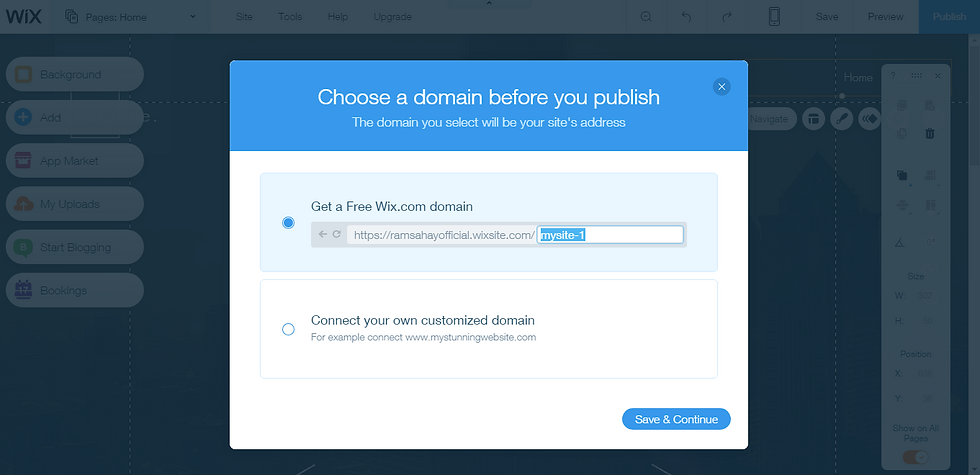
Step 9- After choosing domain name click 'Save & Continue'. Now a "Congratulation" page appears and your site has been Created.

Step 10- If you want to check your created website click on " Visit Site" Or if you again start site editing click on "Done".

Congrats your site is created. Remember Site Created by Free Subscription Shows Wix Ads.
Hope this tutorial helpful for you guys.


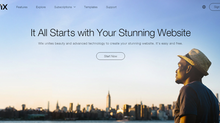
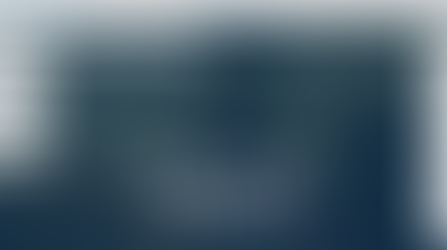
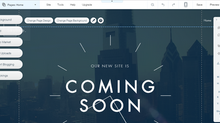


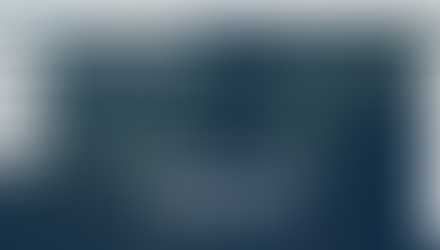




Comentarios